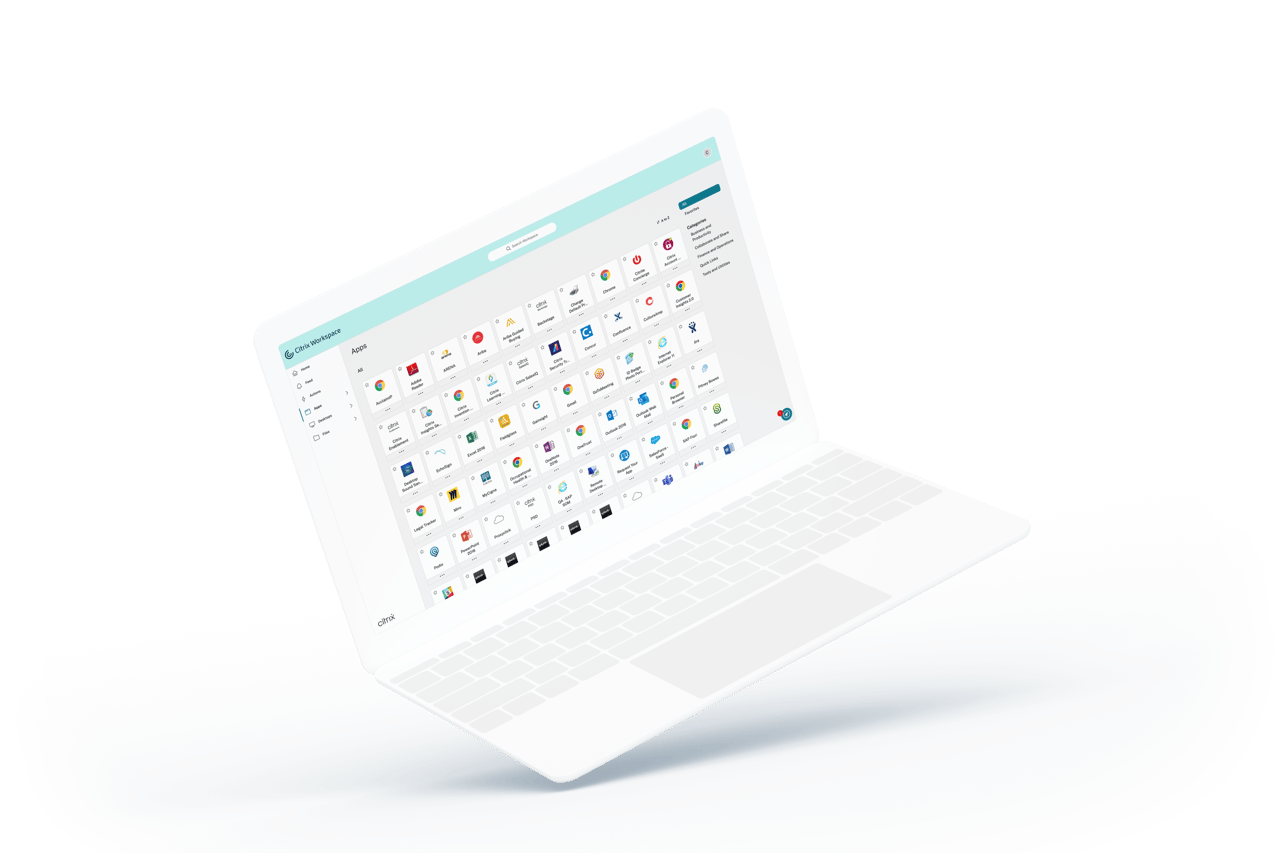
Learn how to download and install the Citrix Workspace app in 3 easy steps
Get started
Download
Step 1
Add account
Step 2
Sign In
Step 3

Download
Download: Go to Citrix.com/downloads/workspace-app, select the latest version, and click Download Citrix Workspace App for Windows
If you have a Mac, select the latest version, and follow the installation prompts.

Run as administrator
Locate the Citrix Workspace app .exe file in the folder where your downloads are saved, right-click it, and select Run as administrator.


Start
Follow the prompts, accept the license agreements, and click Start.

Add account
Once the installation is complete, click Add Account.

Set up email
Enter your workspace URL or email address, and click Add.


Sign in
Enter your username and password, and click Log On.
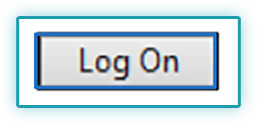
Done
Now you’re ready to start getting work done your way.
Review instructions again